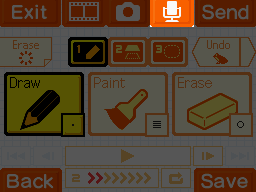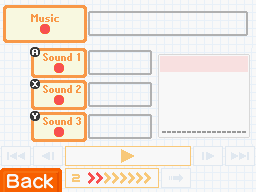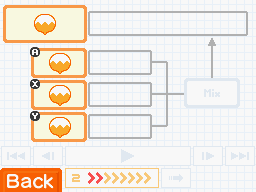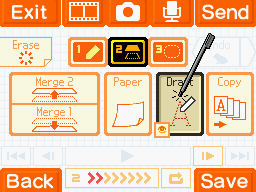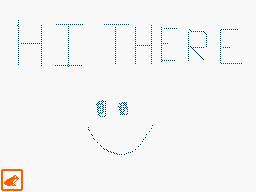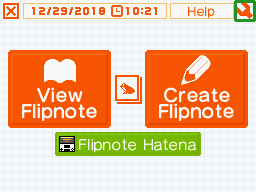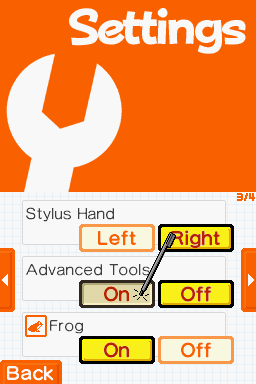The Flipnote Organizer is a web app designed by King Mayro that allows you to view details, search, find duplicates, sort, and watch your downloaded Flipnotes from your SD Card, all within their original folder structure!
A Sudomemo account is not necessary to use the Flipnote Organizer.
If you have any questions, concerns, or encounter any bugs, feel free to reach out to us via Discord or Support Email!
How to Use the Flipnote Organizer
Loading Flipnotes
Loading Flipnotes is as simple as clicking the dashed selector box and choosing the Flipnote folder on your SD card. You can find your Flipnote folder at sdroot:/private/ds/app/4B4755xx.
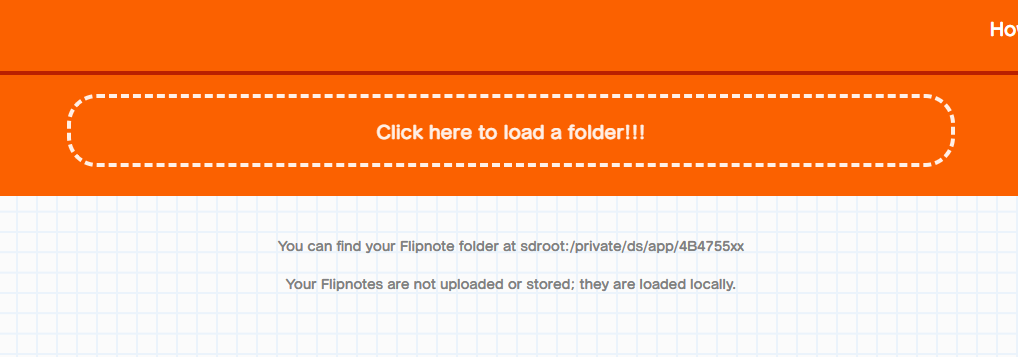
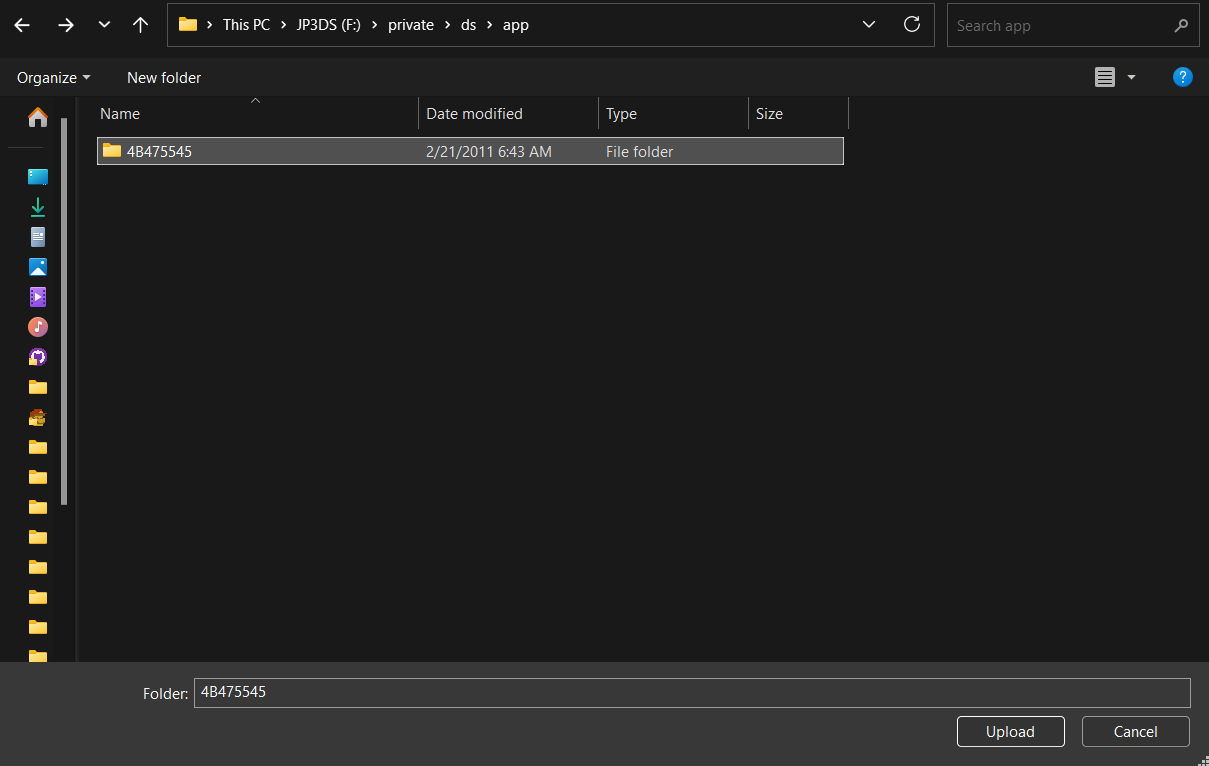
General Usage
Clicking on a Flipnote’s thumbnail will open the Flipnote Player. Holding down on the player will allow you to drag it around.
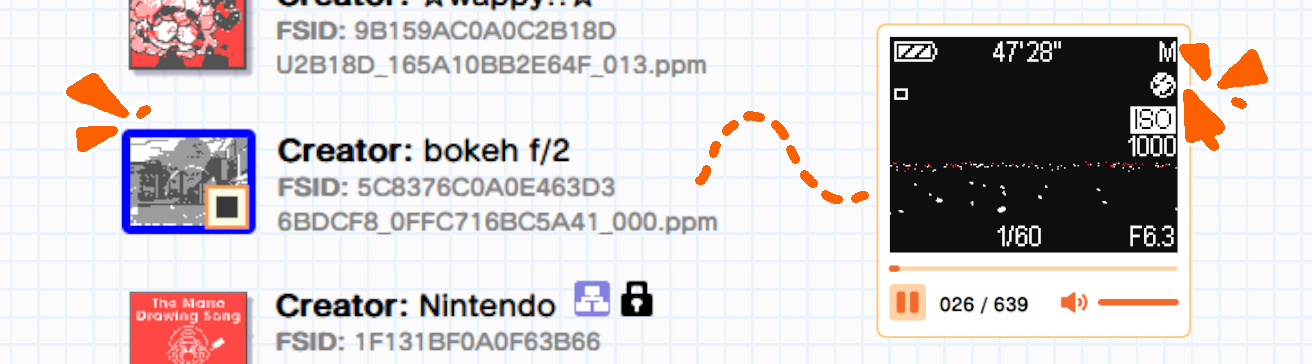
You can change folders by clicking the leftmost button of the filesystem panel and choosing a folder from the drop-down list.
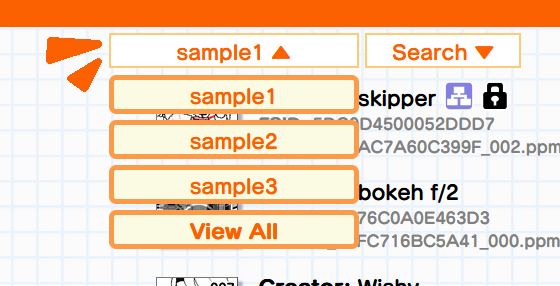
To search, click the button next to the folder selector button. Pressing the funnel icon inside the search box will show or hide filters.
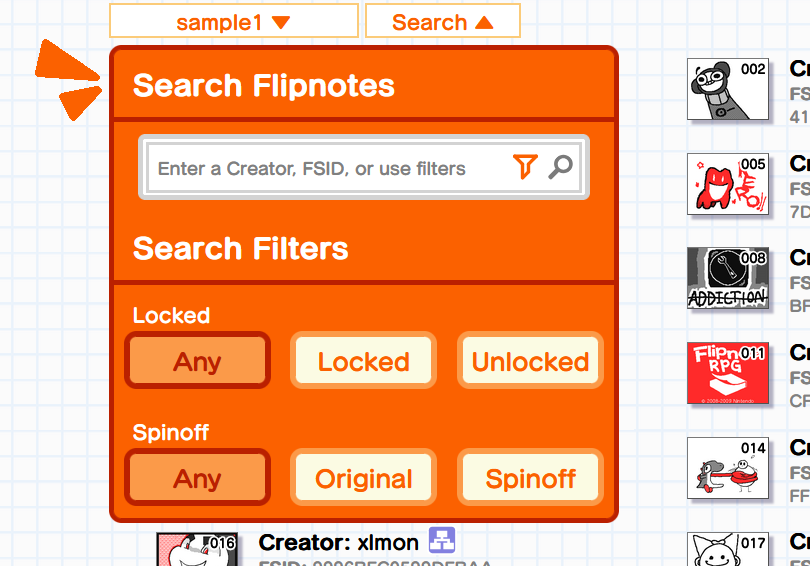
You can see more information about a Flipnote by holding down the shift key or using the Digital Shift.
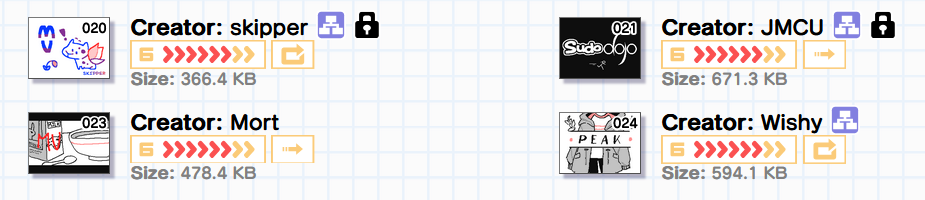
Clicking the hamburger button (also known as the three lines) will show quick settings. To see all of the available settings, press the “View All Settings” button.
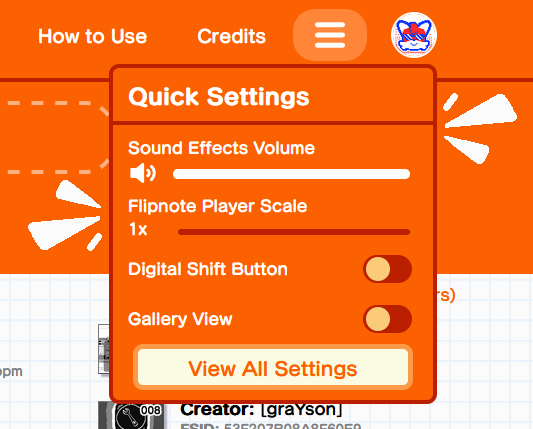
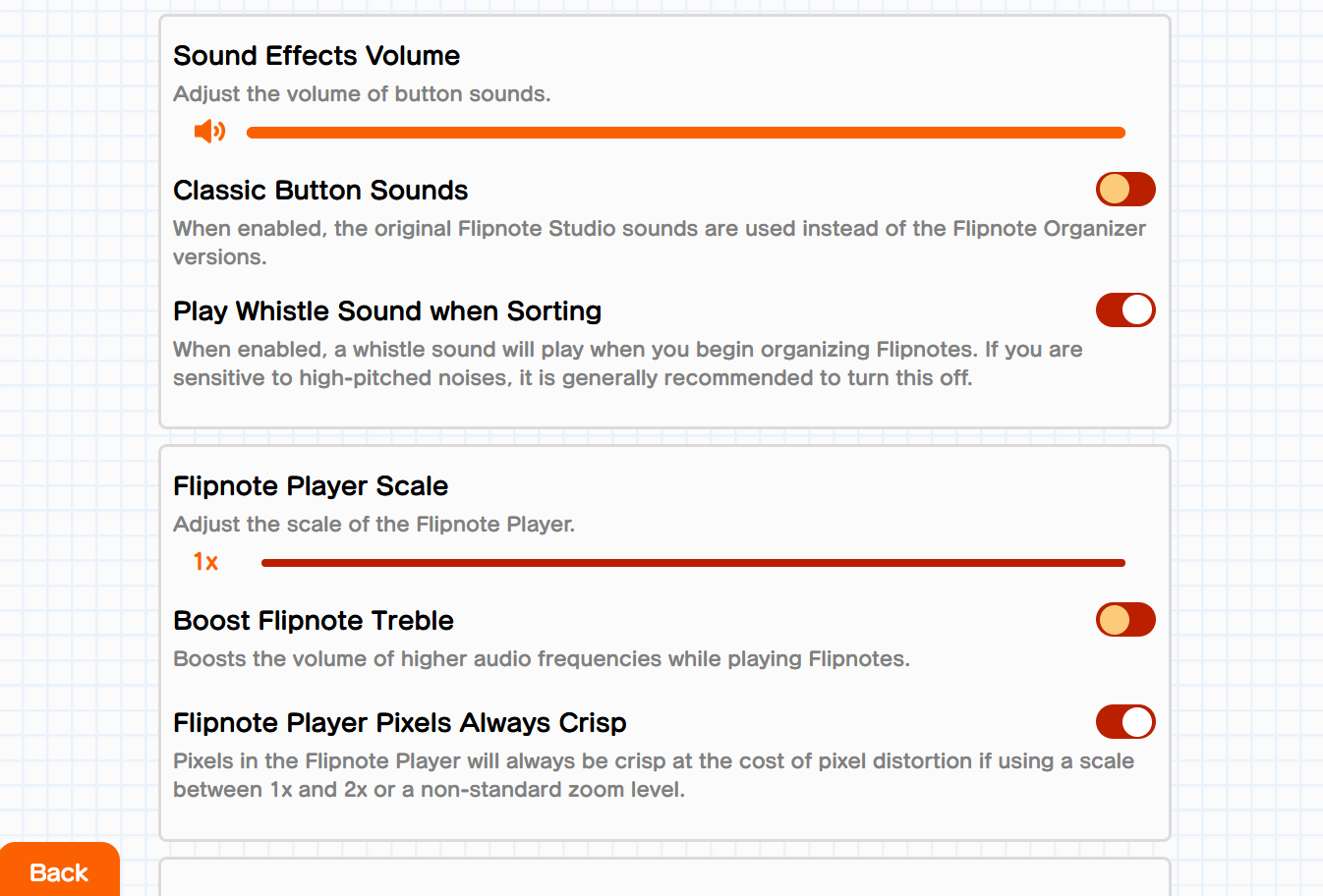
You can play your Flipnotes in a random, non-repeating order with shuffle mode! Just click on the shuffle button to start, and click it again to stop shuffle mode. To skip to the next Flipnote without finishing the current one, click the “Skip” button. To return to the previously played Flipnote, click the “Prev” button.
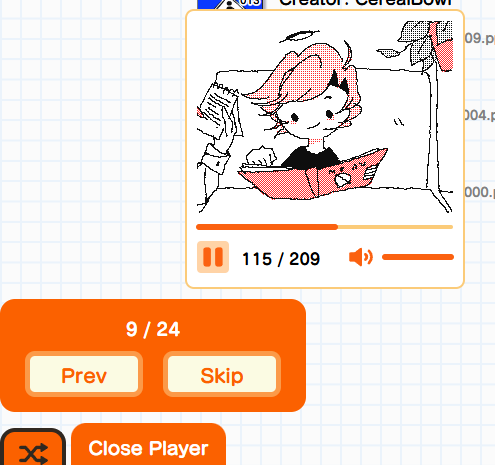
Sorting
⚠ IMPORTANT: Your Flipnote sorting files (dirmemo2.lst) will not be updated until you replace the dirmemo2.lst in its respective folder on your SD Card with the updated dirmemo2.lst generated by the Organizer.
Pressing the E key on a keyboard, or START on a connected controller will enable sorting mode.
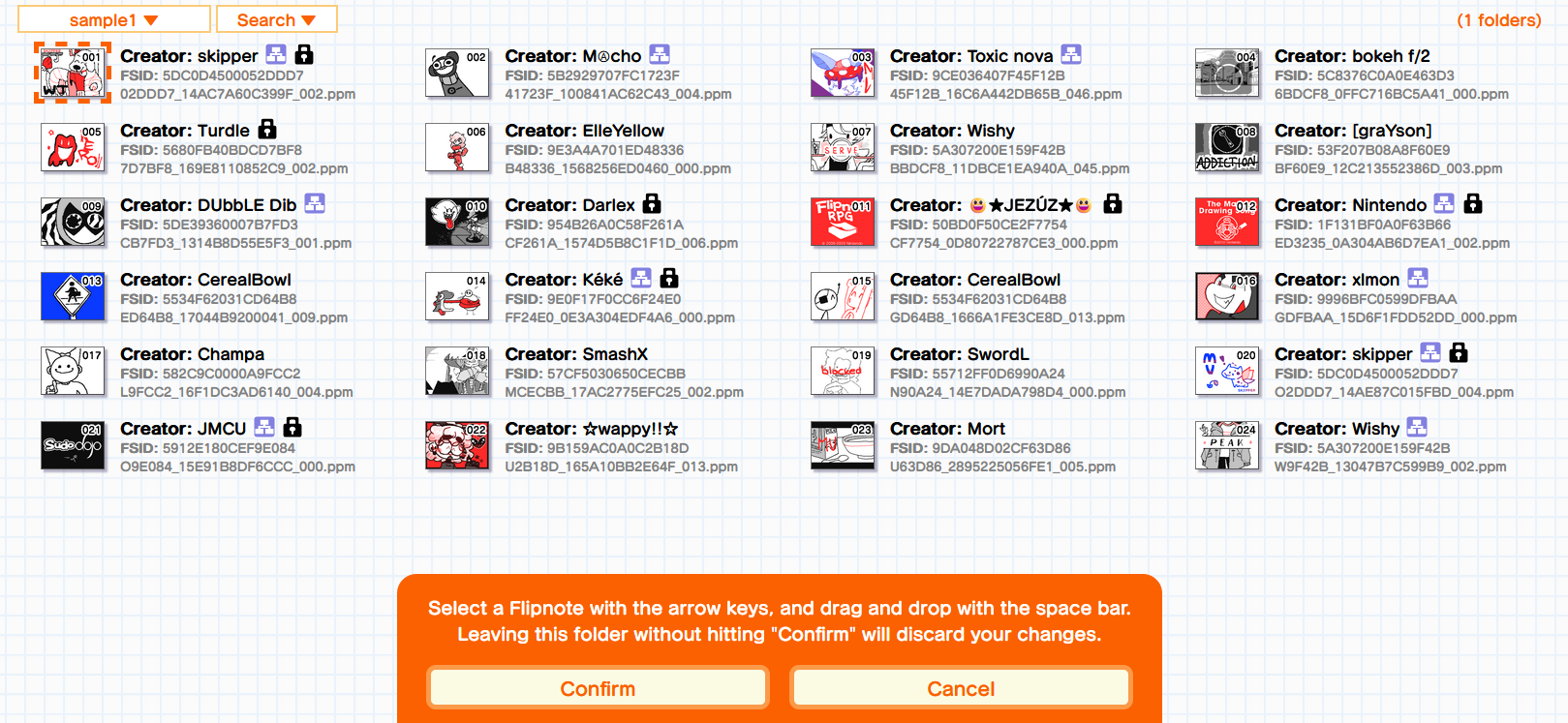
You can select a Flipnote with the WASD keys, arrow keys, joystick, or D-Pad.
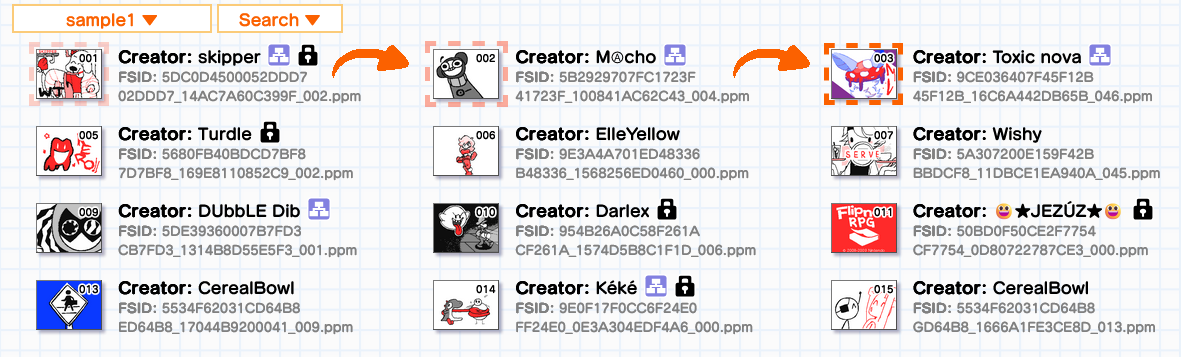
To pick up or drop a Flipnote, press the Q key, space bar, or the A button or X (Playstation) button on controllers. To drag Flipnotes, use the WASD keys, arrow keys, joystick, or D-Pad.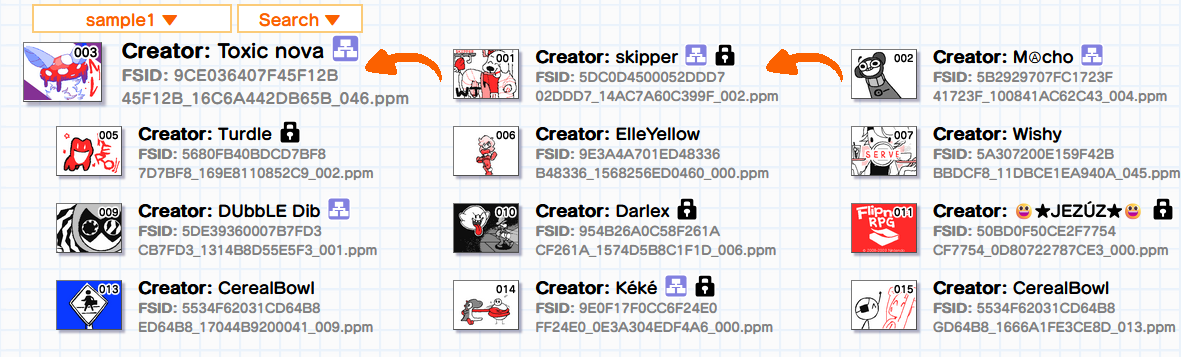
To update the sort order of your Flipnotes, replace the dirmemo2.lst in the folder you sorted with one generated by the Organizer. For example, if you sorted folder 001, you would need to replace the dirmemo2.lst in 001.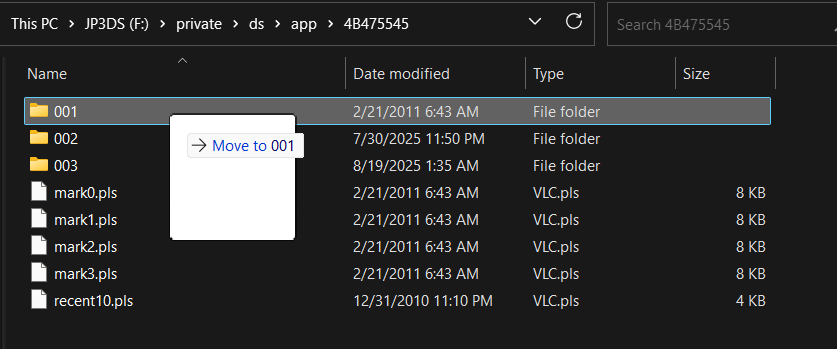
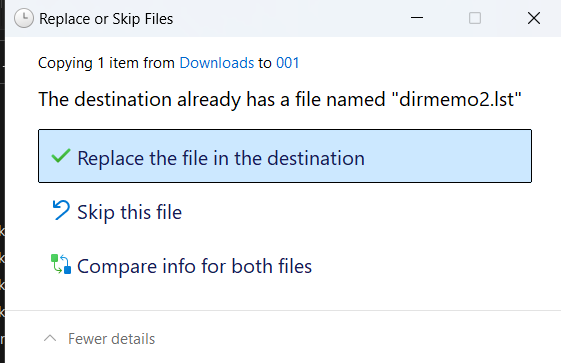
How to Use a Wiimote with the Flipnote Organizer
⚠ IMPORTANT: Wiimotes can only be used on Chromium-based browsers (Google Chrome, Microsoft Edge, Opera, etc.) or other browsers that support WebHID.
Pairing a Wiimote to Your Computer
ℹ️ Official Wiimotes are known as Nintendo RVL-CNT-01 or Nintendo RVL-CNT-01-TR in Bluetooth.
Semi-Permanent Pairing (“Bonding”)
Bonding is what allows Wiimotes to connect to a Wii with just a button press. This process is not easily done with normal Bluetooth, but there are programs to make this process quick and reliable.
For Windows, you can use WiinuPro. To pair, hit the red SYNC button in the battery compartment of the Wiimote, then click “Sync” in WiinuPro.
Download it here: https://github.com/KeyPuncher/WiinUPro/releases
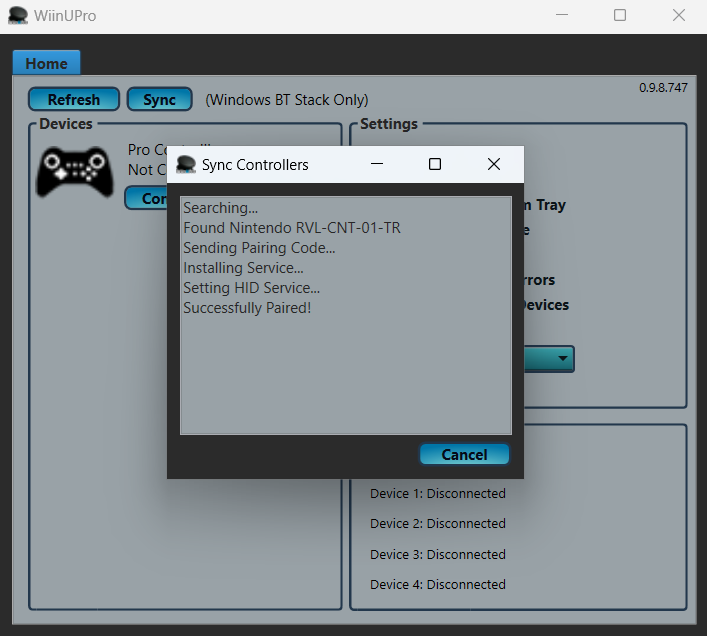
For MacOS, you will need to use WiimotePair by Dolphin. Follow the instructions for pairing in the program.
Download it here: https://github.com/dolphin-emu/WiimotePair/releases
You can undo the bonding by simply repairing to your Wii.
Selecting Your Wiimote in the Flipnote Organizer
To use your Wiimote, you must first select it! Scroll down in settings until you find the “Use a Wiimote” section, then hit “Select Wiimote” and connect to Nintendo RVL-CNT-01(-TR).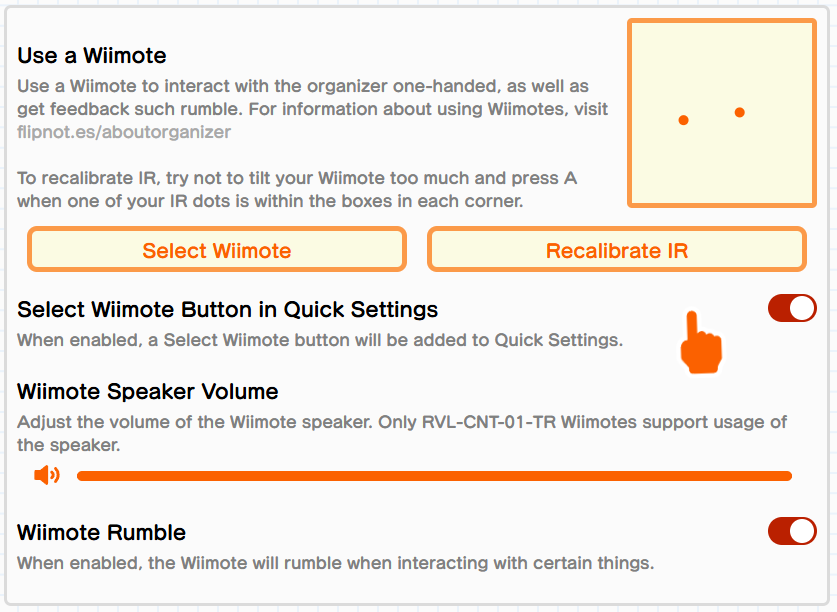
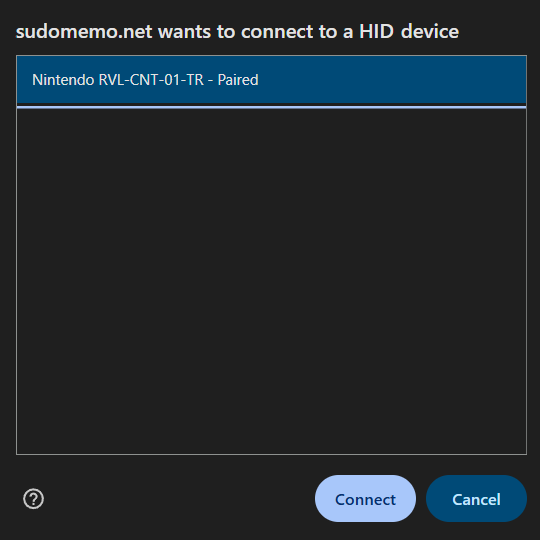
You can disconnect your WIimote by powering it off. Hold the power button until the player indicator lights turn off.
Control Layout
A
Interact/click
Minus
Return to the top of the page
Plus
Enter sorting mode
Home Button
Pause the Flipnote player
1
Show Flipnotes shift details
2
Start/stop shuffle mode
A + B
Drag player/drag Flipnotes while sorting
Minus + B
Decrease the volume of the player
Plus + B
Increase the volume of the player
Home Button + B
Close the player
1 + B
Jump to the first frame of the Flipnote in the player or go to the previous Flipnote in shuffle mode
2 + B
Jump to the last frame of the Flipnote in the player or skip to the next Flipnote in shuffle mode
D-Pad Up
Scroll up
D-Pad Down
Scroll down
D-Pad Up + B
Scroll up faster
D-Pad Down + B
Scroll down faster
D-Pad Left
Step backward 1 frame of the Flipnote in the player
D-Pad Right
Step forward 1 frame of the Flipnote in the player
D-Pad Left + B
Step backward 5 frames of the Flipnote in the player
D-Pad Right + B
Step forward 5 frames of the Flipnote in the player
The Flipnotes shown in this article were created by these lovely people:
- [graYson] – BF60E9_12C213552386D_003.ppm
- ★JEZÚZ★ – CF7754_0D80722787CE3_000.ppm
- ☆wappy!!☆ – U2B18D_165A10BB2E64F_013.ppm
- bokeh f/2 – 6BDCF8_0FFC716BC5A41_000.ppm
- CerealBowl – ED64B8_17044B9200041_009.ppm, GD64B8_1666A1FE3CE8D_013.ppm
- Champa – L9FCC2_16F1DC3AD6140_004.ppm
- Darlex – CF261A_1574D5B8C1F1D_006.ppm
- DUbbLE Dib – CB7FD3_1314B8D55E5F3_001.ppm
- ElleYellow – B48336_1568256ED0460_000.ppm
- JMCU – O9E084_15E91B8DF6CCC_000.ppm
- Kéké – FF24E0_0E3A304EDF4A6_000.ppm
- MⒶcho – 41723F_100841AC62C43_004.ppm
- Mort – U63D86_2895225056FE1_005.ppm
- Nintendo – ED3235_0A304AB6D7EA1_002.ppm
- skipper – 02DDD7_14AC7A60C399F_002.ppm, O2DDD7_14AE87C015FBD_004.ppm
- SmashX – MCECBB_17AC2775EFC25_002.ppm
- SwordL – N90A24_14E7DADA798D4_000.ppm
- Toxic nova – 45F12B_16C6A442DB65B_046.ppm
- Turdle – 7D7BF8_169E8110852C9_002.ppm
- Wishy – BBDCF8_11DBCE1EA940A_045.ppm, W9F42B_13047B7C599B9_002.ppm
- xlmon – GDFBAA_15D6F1FDD52DD_000.ppm