Update: Sky Broadband has issued a firmware update as of mid-November 2019 which should help resolve issues. See this for details.
If you have Sky Broadband, Comcast, or another ISP that interferes with DNS queries, read this or this and then check out sudomemoDNS after reaching out to your ISP with our ISP Help Guide (shortlink flipnot.es/isphelp).
ℹ️ This guide is compatible with all models of the Nintendo DSi and 3DS.
Sometimes you may run into issues connecting to Sudomemo related to your DNS settings. If you’re getting 20110 (“Service for this software has been discontinued.”), follow this guide to determine where things are going wrong.
1. As explained in the setup instructions, make sure you still have your DNS settings set correctly:
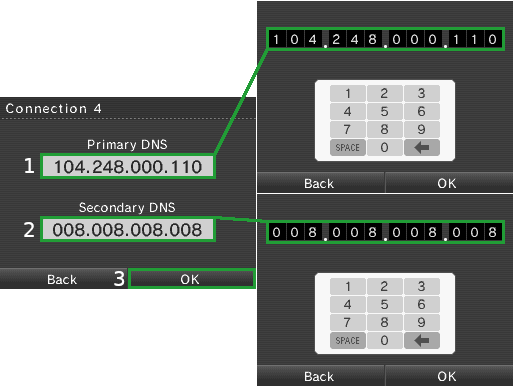
2. Next, go to the main menu and open the Nintendo DSi Browser (or the Internet Browser if you’re using a 2DS or 3DS):
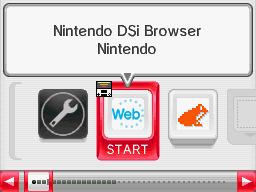
3. Once it’s finished loading, visit ts.sudomemo.net.
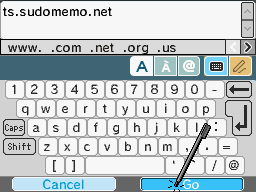
4. The screen you get will instruct you what to do next.
If you made a mistake in your DNS settings, or your ISP is overriding DNS:
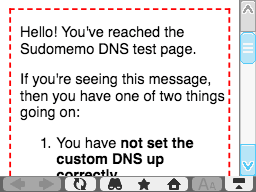
If things are configured correctly:
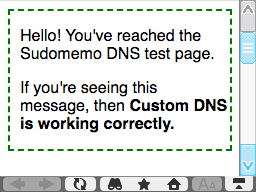
If you reach a red screen, read through the text completely and follow the steps presented in them. If you receive the green screen, you should be good to go!
You might try SudomemoDNS – a simple way to connect to Sudomemo when your Internet Provider is overly restrictive.
If you still get 20110 when testing after receiving the green screen, feel free to reach out to us, under the Help > Contact Us section in the navigation bar.
