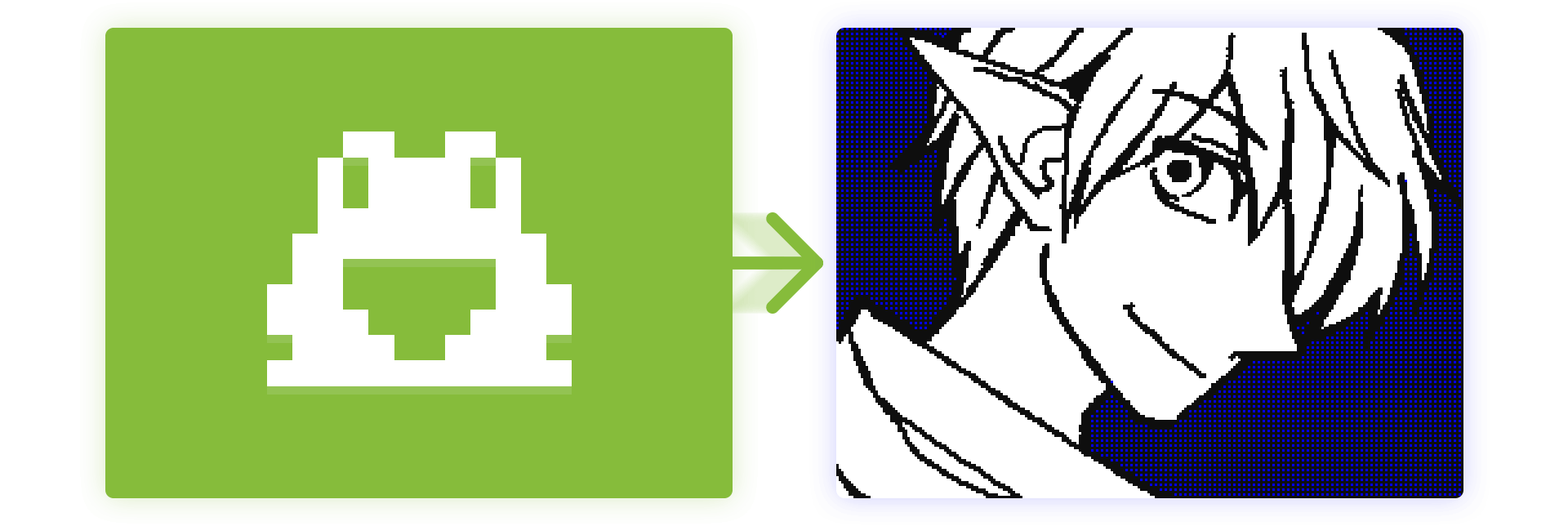
Make your Sudomemo account uniquely yours by changing your profile picture!
Creating and Uploading your Profile Picture
1. Fire up Flipnote Studio and create a Flipnote where the thumbnail is what you want your profile picture to be.
💡 Tip: Please keep in mind that your profile picture will be cropped to a 1:1 ratio (square). Be sure to draw your art in the center so it doesn’t get cut off.
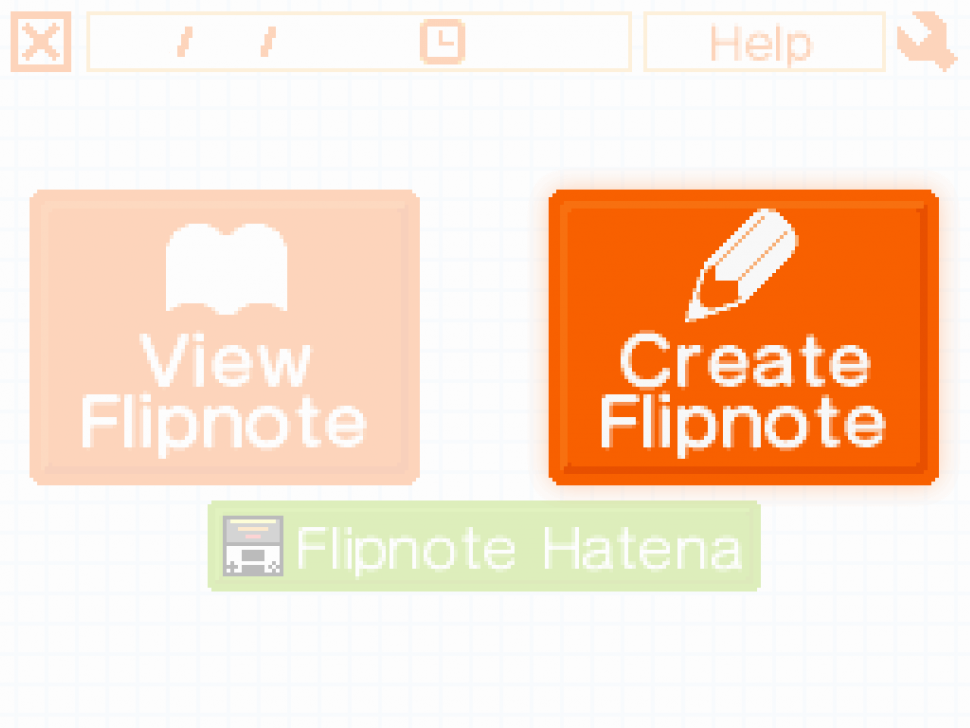
2. Upload this Flipnote to Sudomemo. Pop it in the “Profile Pictures” channel located in the “Personal” category.

Changing your Profile Picture
1. Navigate back to the main menu then open your Creator’s Room.
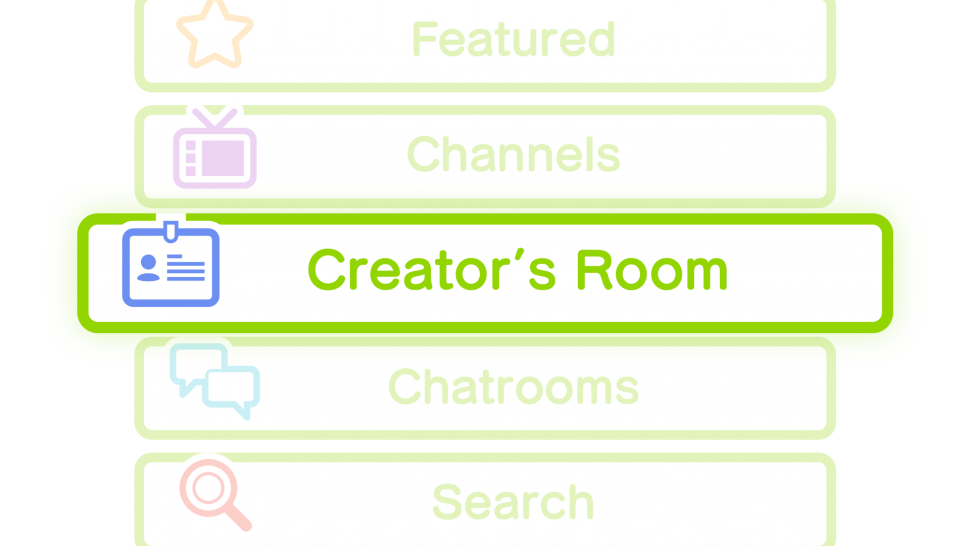
2. Tap “Posted Flipnotes”.

3. Choose the Flipnote you just uploaded, then hit “Details” located at the bottom right.

4. Scroll down to the very bottom and tap “[Set as Profile Picture]” in the options box.
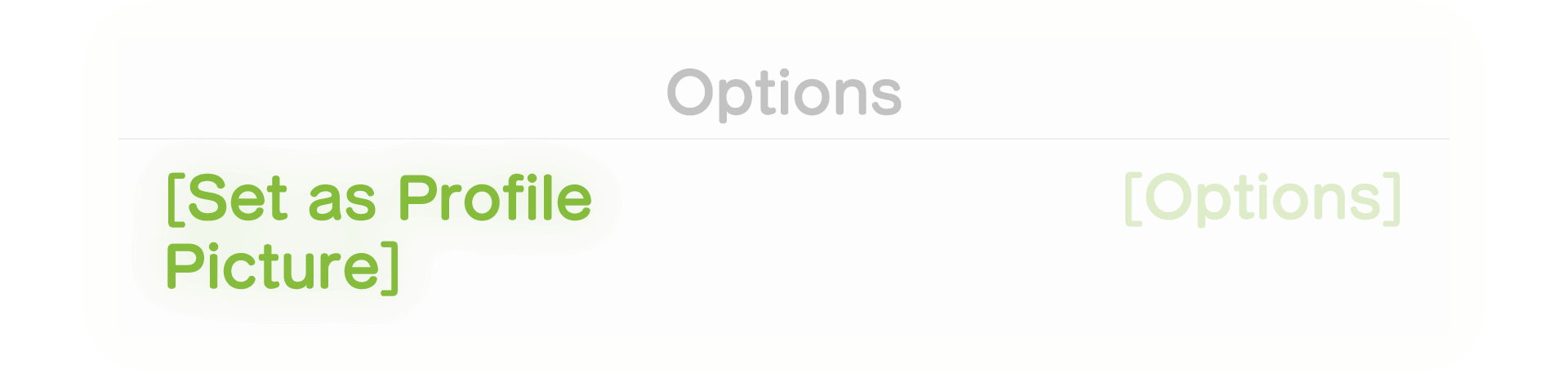
5. Confirm your change, and you’re done!
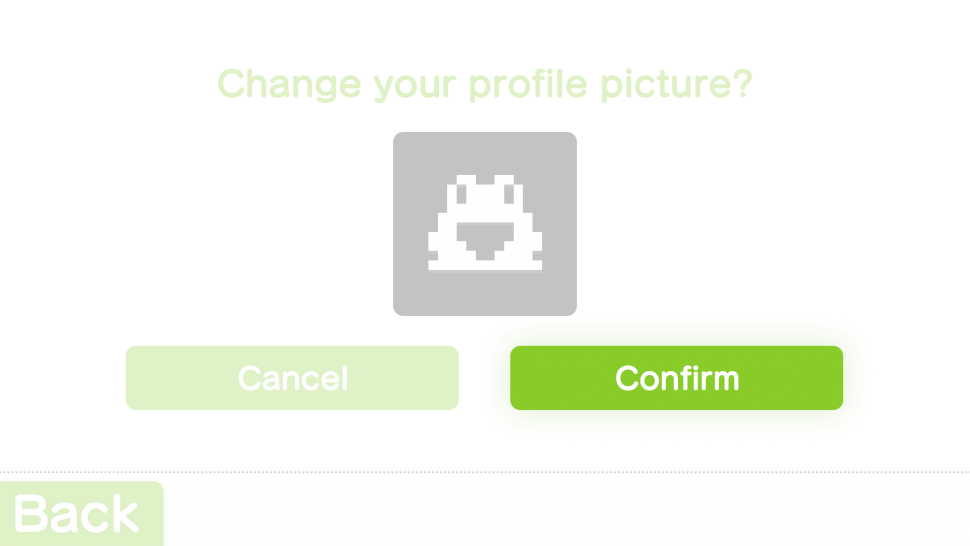
Credits
Profile picture in the thumbnail belongs to Moe.
Any questions, comments, or concerns?
We’re all ears! Let us know via Discord or Support Email.
