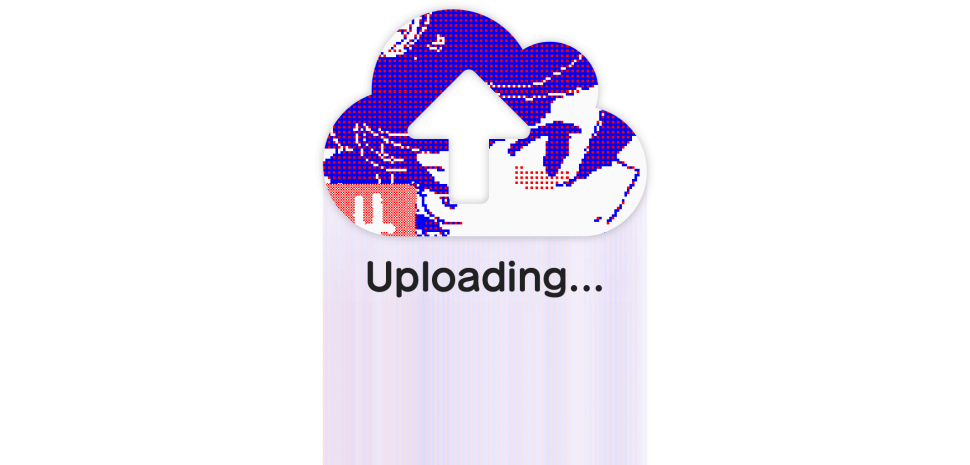
We encourage our users to share their Flipnotes with the world. Here are some tips on how to make your Flipnotes the best they can be and how to post them to Sudomemo.
Uploading Flipnotes
Let’s start off with the basics; how do I upload a Flipnote to Sudomemo?
Firstly, make sure you have fully read and understood our Terms of Use before continuing.
After that, make sure you’re signed in. The easiest way to do that is just by tapping on “Creator’s Room” and following the prompts to login.
When you’ve logged in, navigate back to the main menu, then “Channels”.
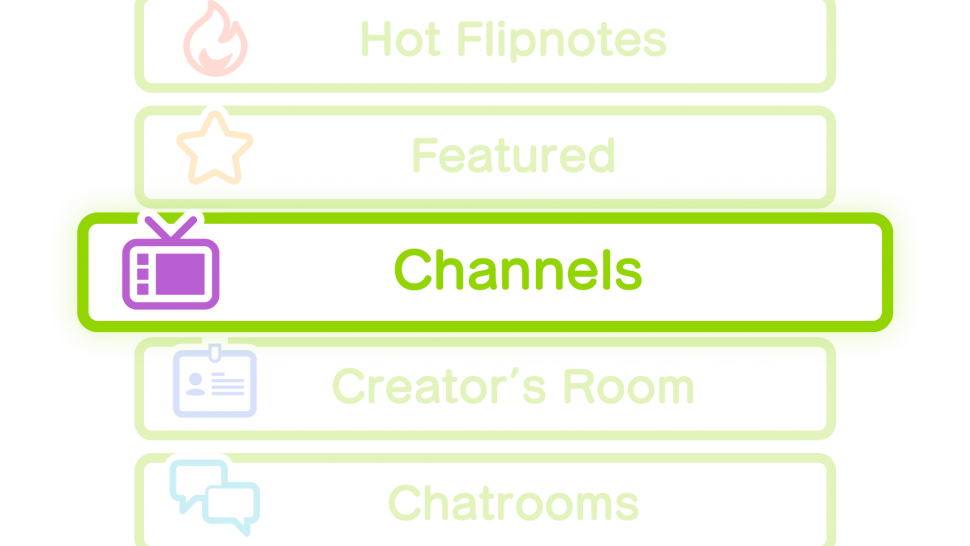
Here you will see the following categories:
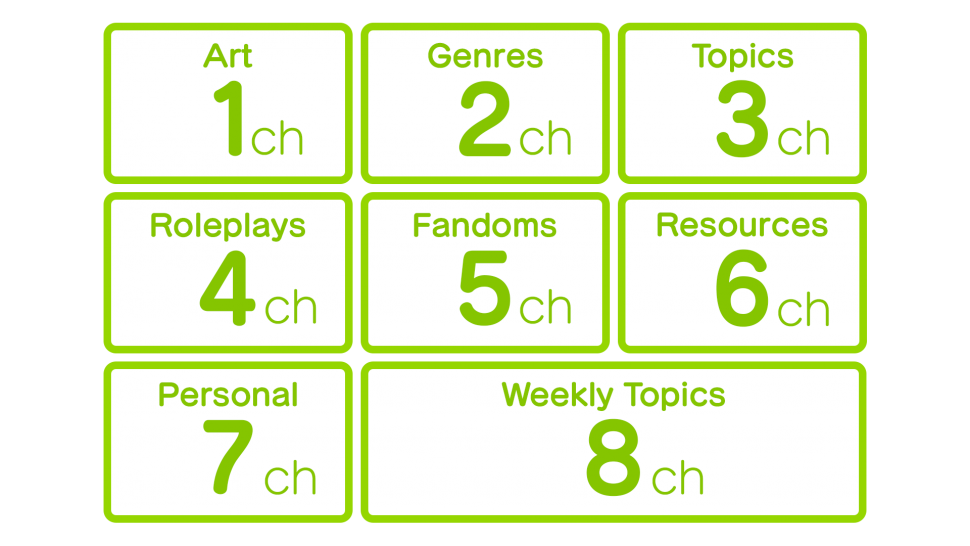
Choose the category that best suits your Flipnote to start browsing through channels in the category. Think of channels like subcategories.
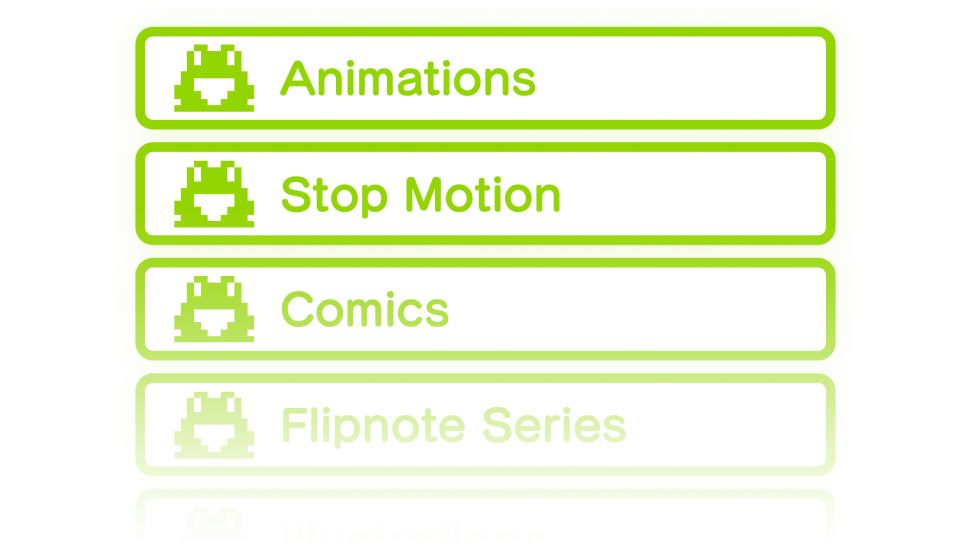
When you’ve chosen the right channel, tap on “Post Flipnote” on the bottom right, then “Post” to select your Flipnote!
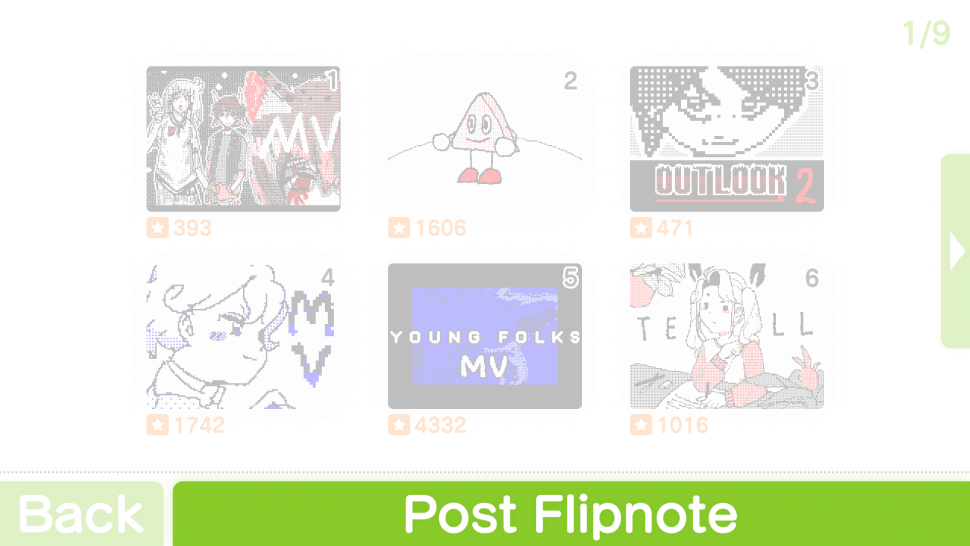
Once you’ve selected the Flipnote you wanted to post, you’ll see an option to either lock the Flipnote or leave it unlocked. Locking your Flipnote means that while someone can still download it, they can not spin it off, and unlocked means that you can spin it off. If you don’t know what a spin-off is, keep reading!

Spin-offs and Downloads
Let’s say you find a really cool Flipnote with an audio that you really want to use, or that you think would be fun to add your own personal touch to. If it’s unlocked, you can download it by tapping on the Flipnote’s thumbnail > “Details” > “Save”. Make sure you read and understand the Saving Flipnotes Usage Notes carefully before downloading Flipnotes to your console.

A spin-off Flipnote is a Flipnote that has been downloaded, edited, then re-uploaded. By downloading an unlocked Flipnote, you can edit the Flipnote on Flipnote Studio then re-post it to Sudomemo. This is commonly used to share Flipnote audio. If you post this kind of Flipnote to Sudomemo, you’ll see a purple icon on the corner of it to display that it is a spin-off.
![]()
Tips and Tricks
Let’s start off with something that some people might not know about or how to use to their advantage: Flipnote thumbnails. Just like a thumbnail on any other social media site, it’s the first thing people see when they find your Flipnote. In order to set your Flipnotes thumbnail, simply save your Flipnote on the frame you’d like to be your thumbnail.
Make sure you show off what your Flipnote is all about so people are enticed to tap on it.

Sudomemo has built integrations with several major sites, such as Twitter, Reddit, Medium, and several others. Flipnotes you share on these sites will automatically embed the Sudomemo Flipnote player, and you will receive the views garnered on those sites.
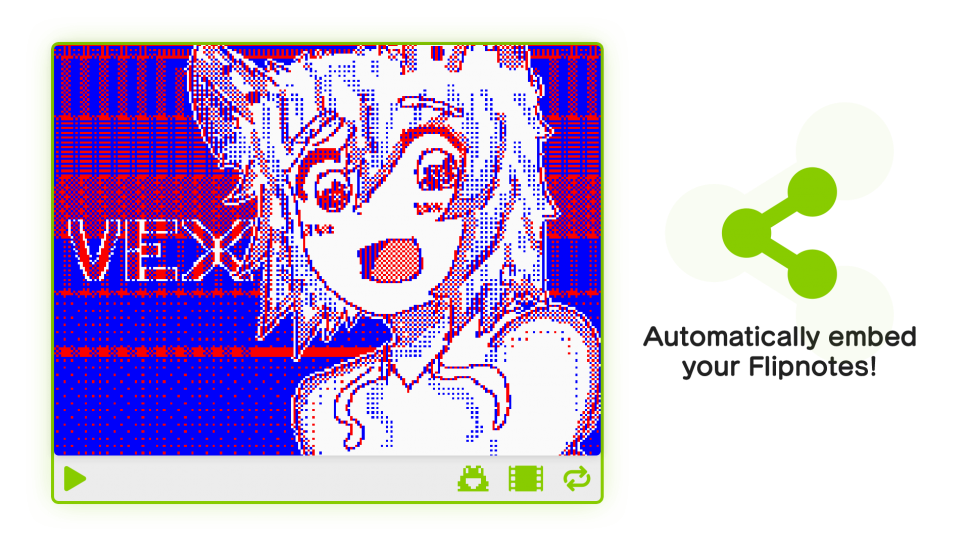
Plus Features
Sudomemo Plus users can enhance their Flipnotes for people viewing their Flipnotes on Sudomemo Theatre by enabling Audio Enhancement and Flipnote Smoothing. You can do this on your console by navigating to your Flipnote in your Creator’s Room, then “Details” > “[Options]”, or by clicking on “Edit Flipnote” in Sudomemo Theatre.
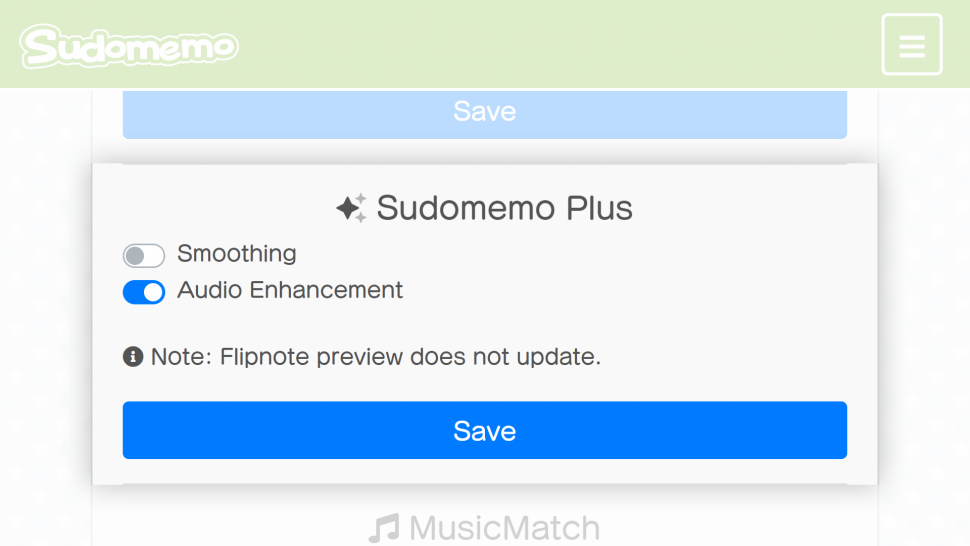
You can read more about Sudomemo Plus here.
Wrapping Up
So, what are you waiting for? Go ahead and starting sharing your Flipnotes with the world on Sudomemo!
Credits
Special thank you to Sam for drafting this article. The Flipnote in the thumbnail was created by Wishy and the Flipnote in the automatically embedded player was created by Vex.
Any questions, comments, or concerns?
We’re all ears! Let us know via Discord or Support Email.
