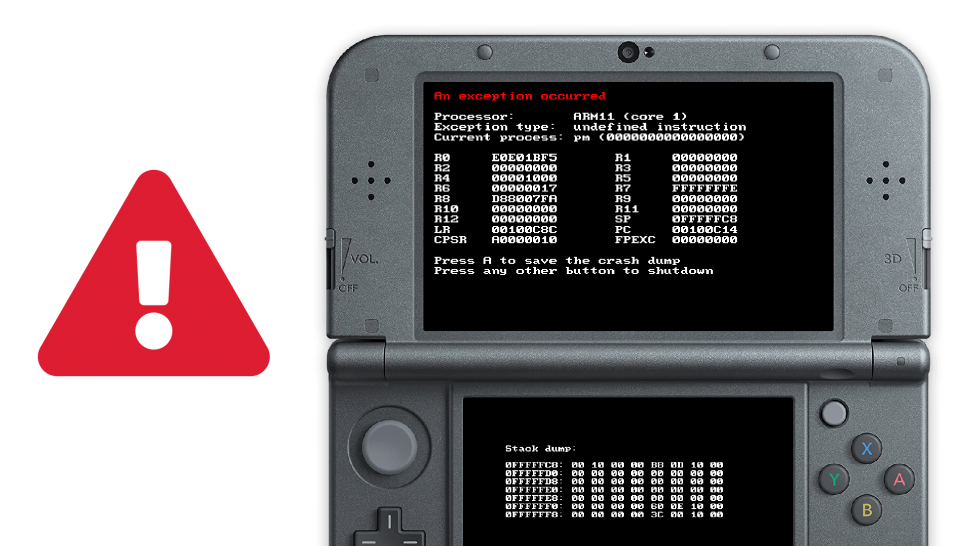
This guide is only for users with Luma3DS installed. To check if you have Luma3DS, turn on your console while holding SELECT. If the console boots normally, you don’t have Luma3DS and you can dismiss this guide.
If you have Luma3DS installed, updating your console to version 11.14 without updating Luma3DS first will cause “an exception occurred” error at boot (a soft-brick). To update Luma3DS, follow the steps below (this also works if your console is soft-bricked due to the firmware upgrade):
1. Insert your console’s SD card into your computer, then navigate to https://github.com/LumaTeam/Luma3DS/releases/latest to download the latest Luma3DS.zip file.
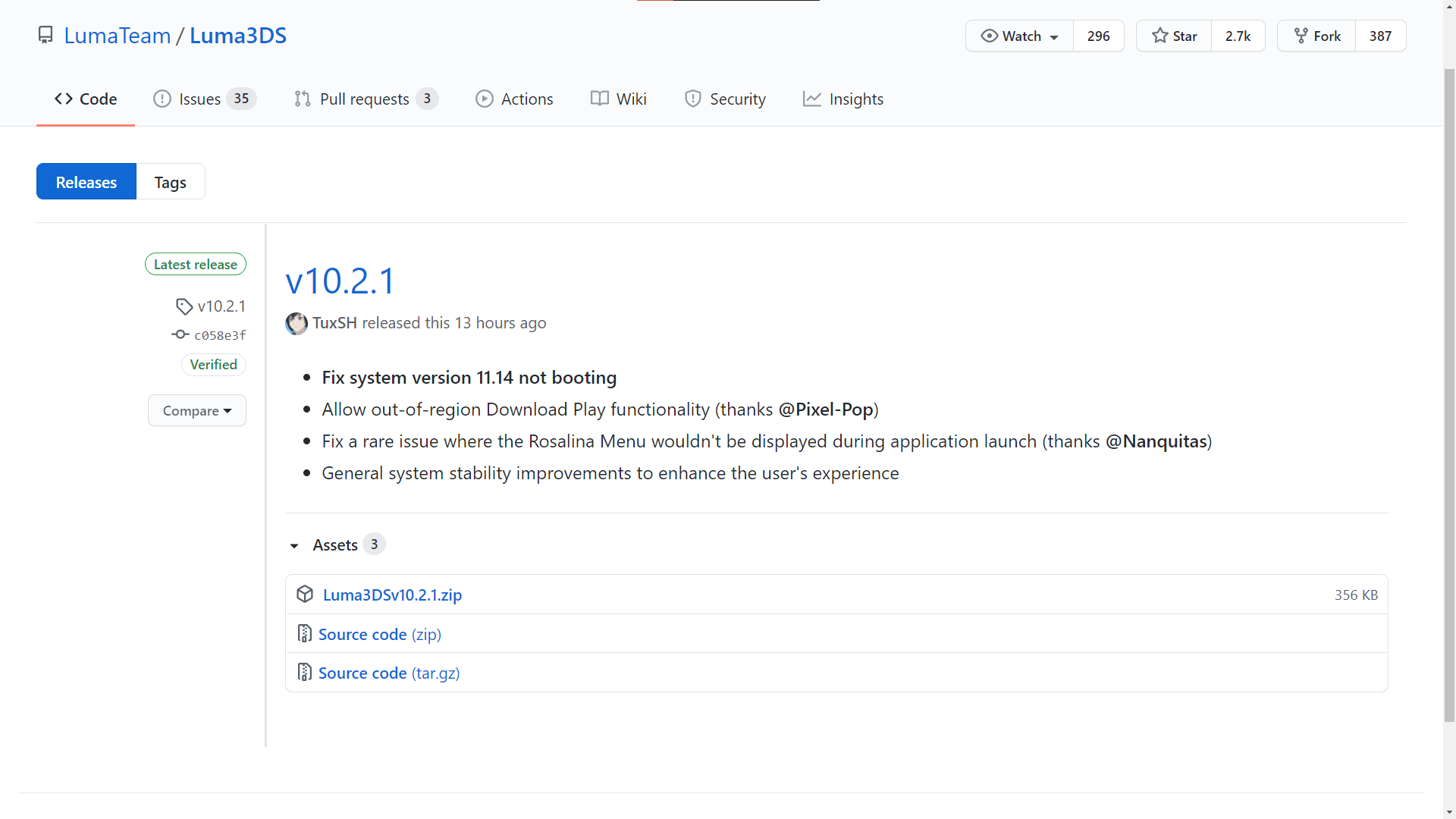
2. Double-click the zip file and drag “boot.3dsx” and “boot.firm” to the root of your SD card.
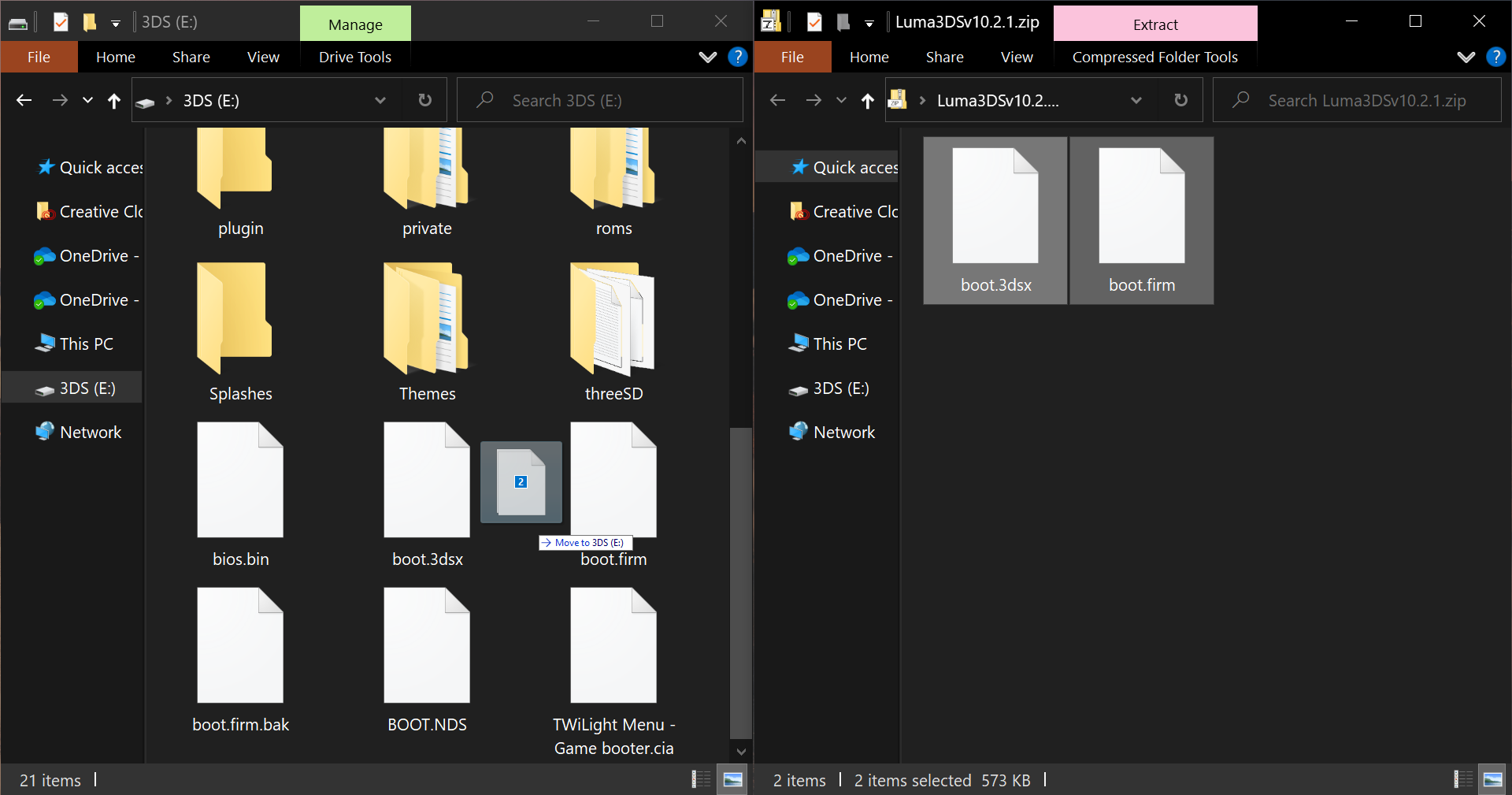
3. When prompted, replace the existing files.
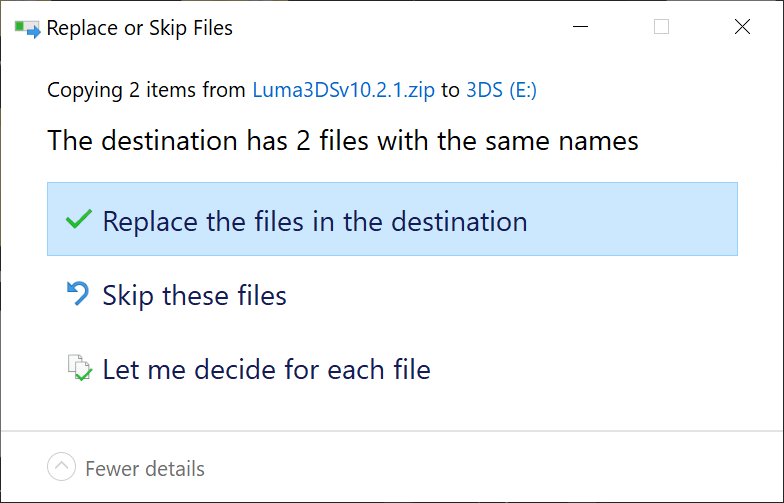
4. Once the transfer has completed, eject the SD card from your computer and insert it into your console. Turn on the console while holding SELECT, enable “Show NAND or user string in System Settings”, then press START.
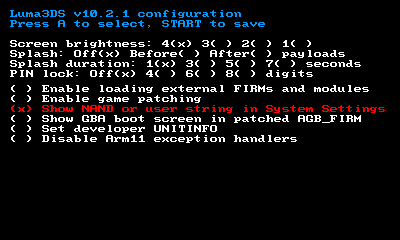
5. You may now update your console using System Settings.
Any questions, comments, or concerns?
We’re all ears! Let us know via Discord or Support Email.
