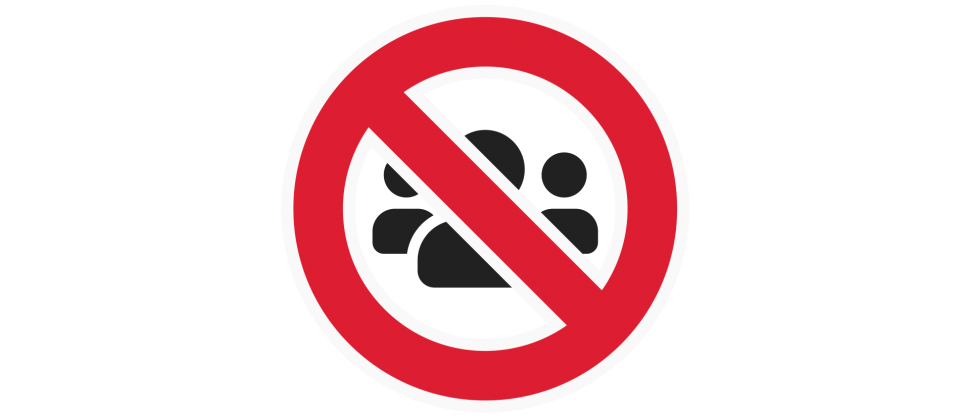
Blocking is a feature that prevents specified users from commenting on your Flipnotes. This feature can be useful if you wish to restrict communication with specific users.
If a user is harassing you, please report them to us after you have blocked them! Our email is [email protected]. We are here to help.
Blocking a User
Please keep in mind that once you block a user, you cannot comment on their Flipnotes as well.
1. Navigate to the Creator’s Room of the user whom you wish to block. The easiest way is by searching their username.
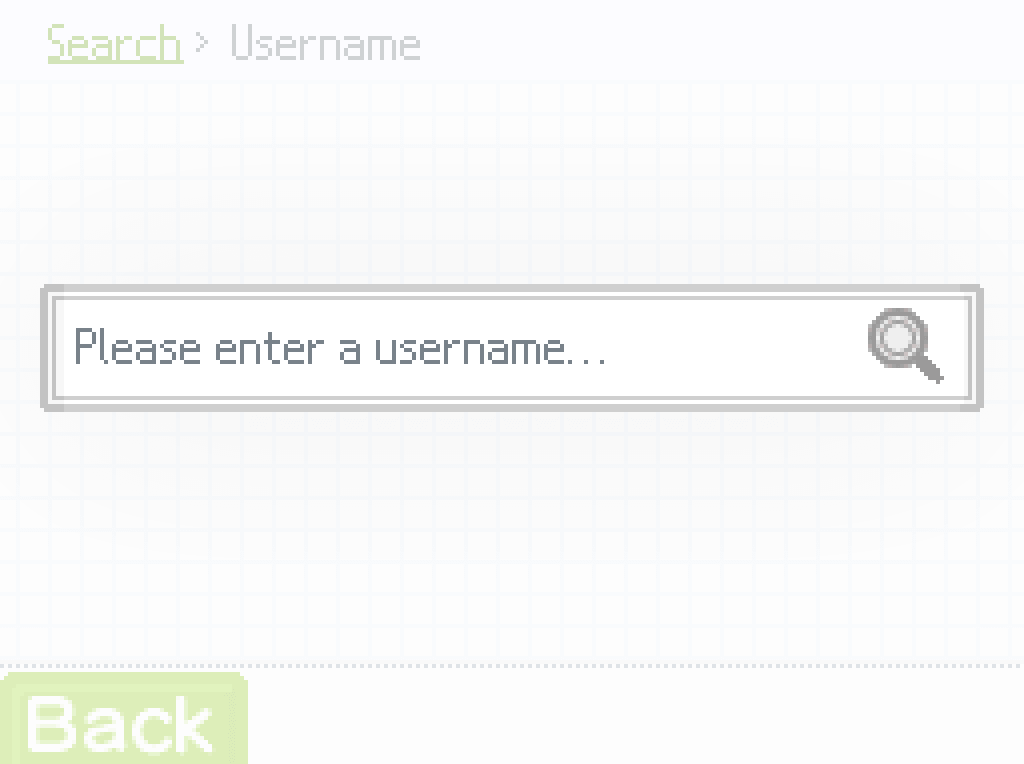
2. Scroll down to the very bottom, then tap “Block”.
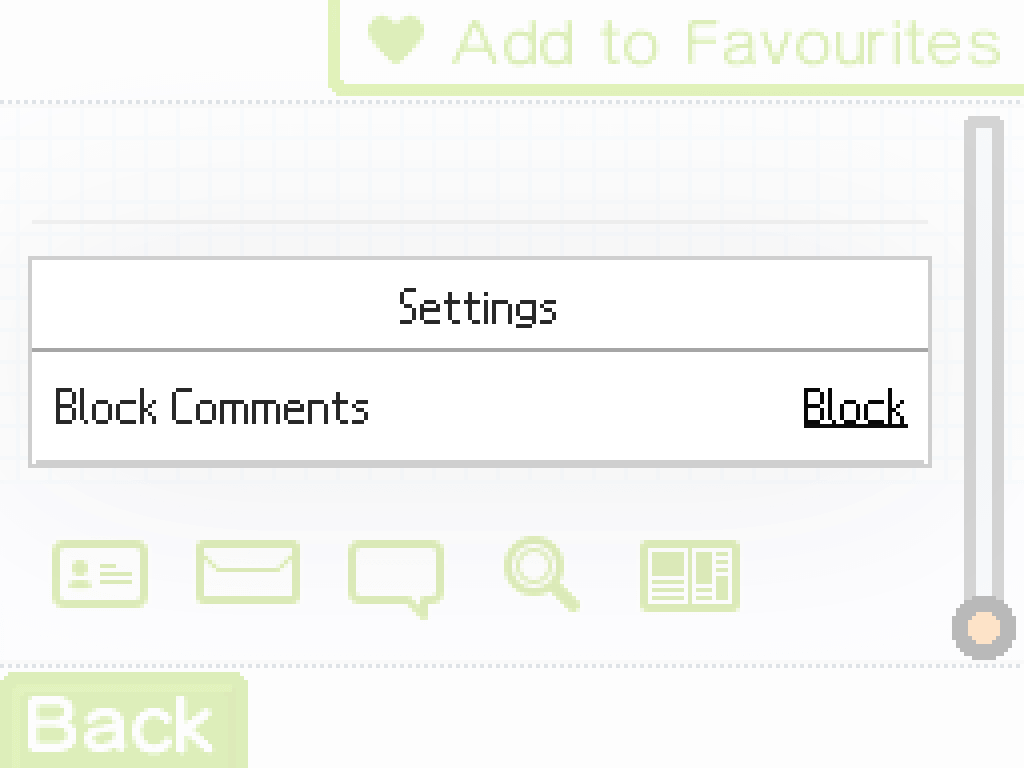
3. Read the disclaimer, then choose “Confirm Block”.
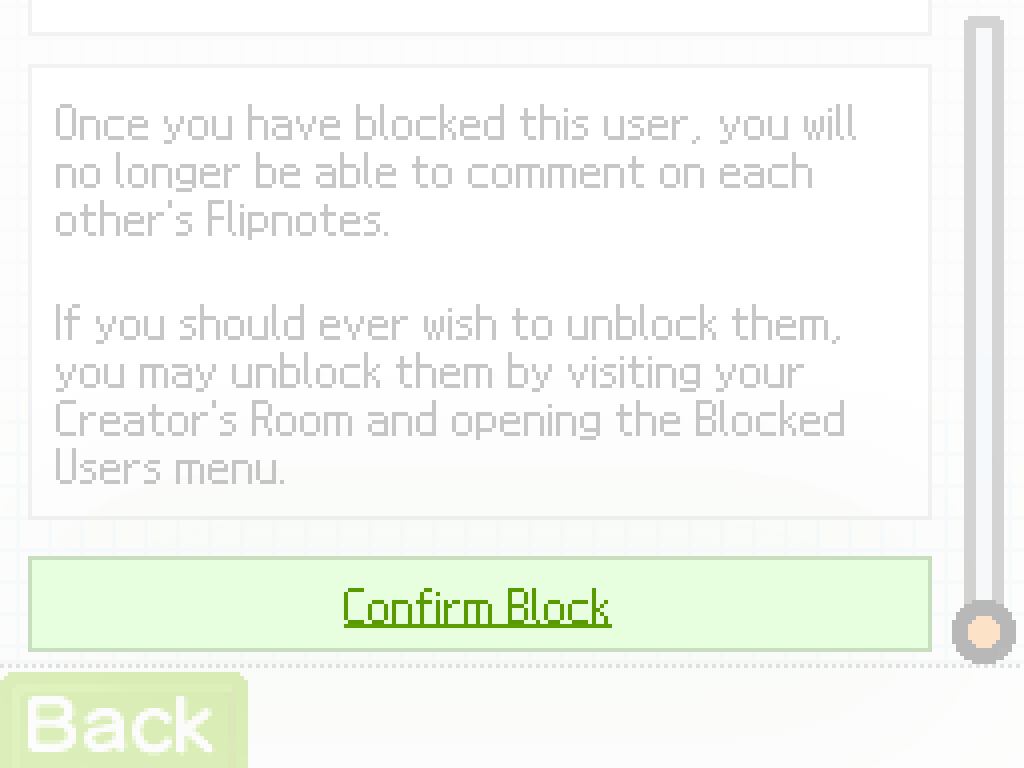
5. Once blocked, you will see a confirmation. Hold “L” then tap “Menu” to return to the main menu.
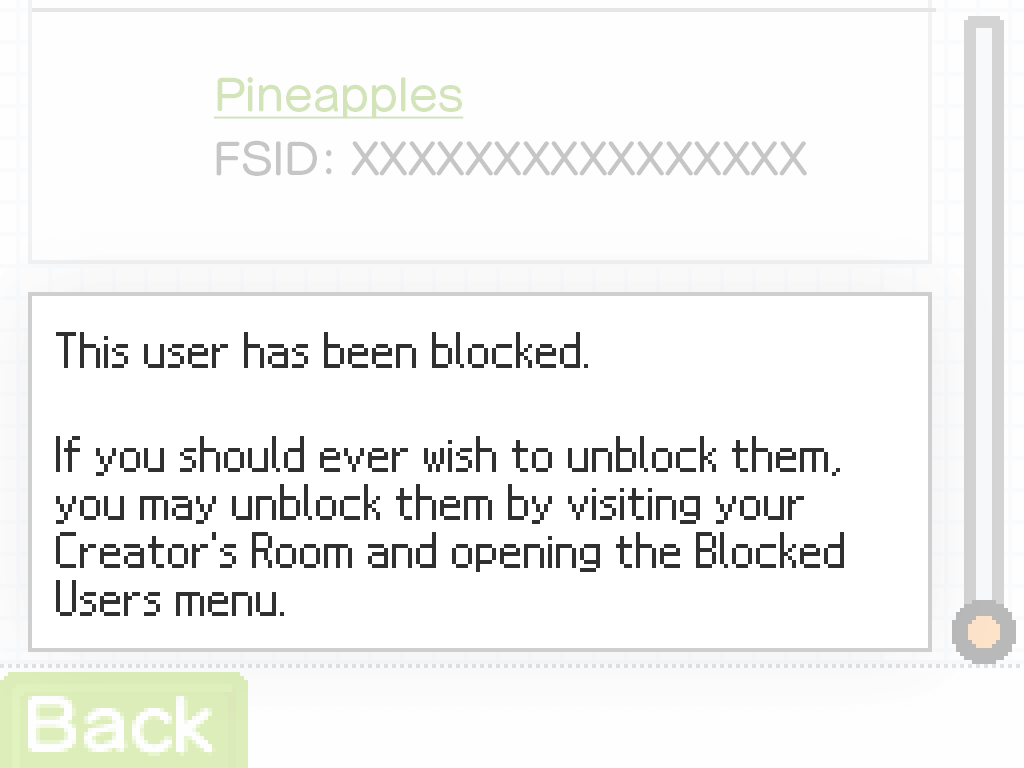
Unblocking a User
Please note that once you unblock a user, you must wait 24 hours before you can block them again.
1. Navigate to your Creator’s Room.
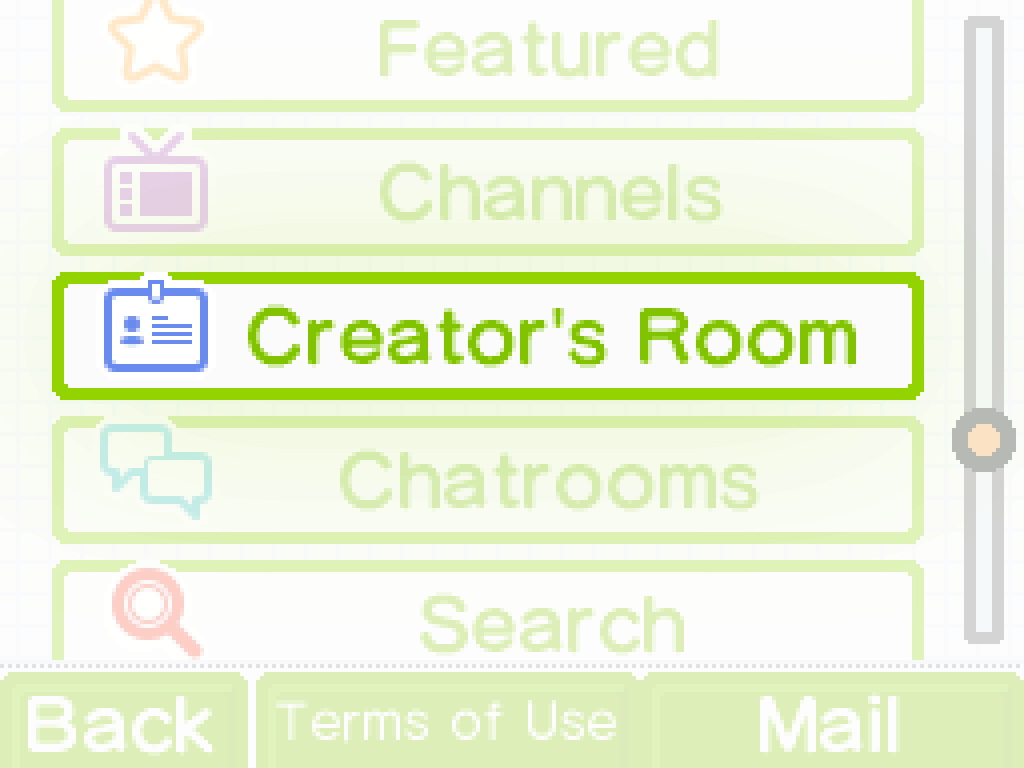
2. Scroll down to the very bottom, then tap “View” next to “Blocked Users”.
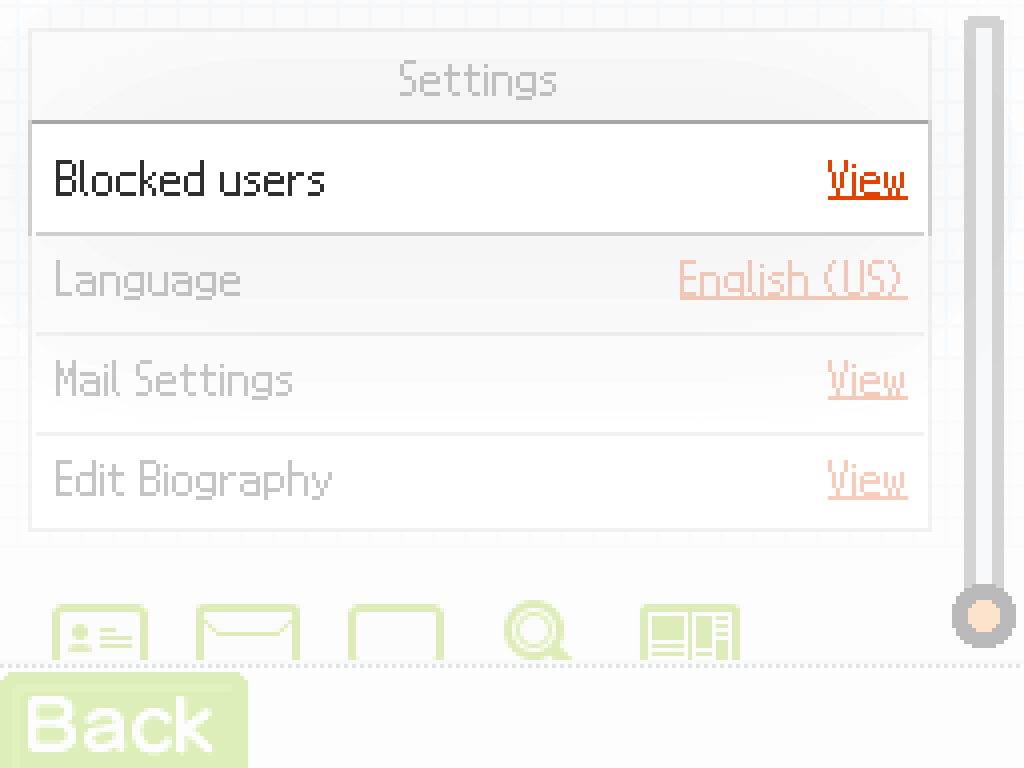
3. Tap “Unblock” next to the user you wish to unblock.
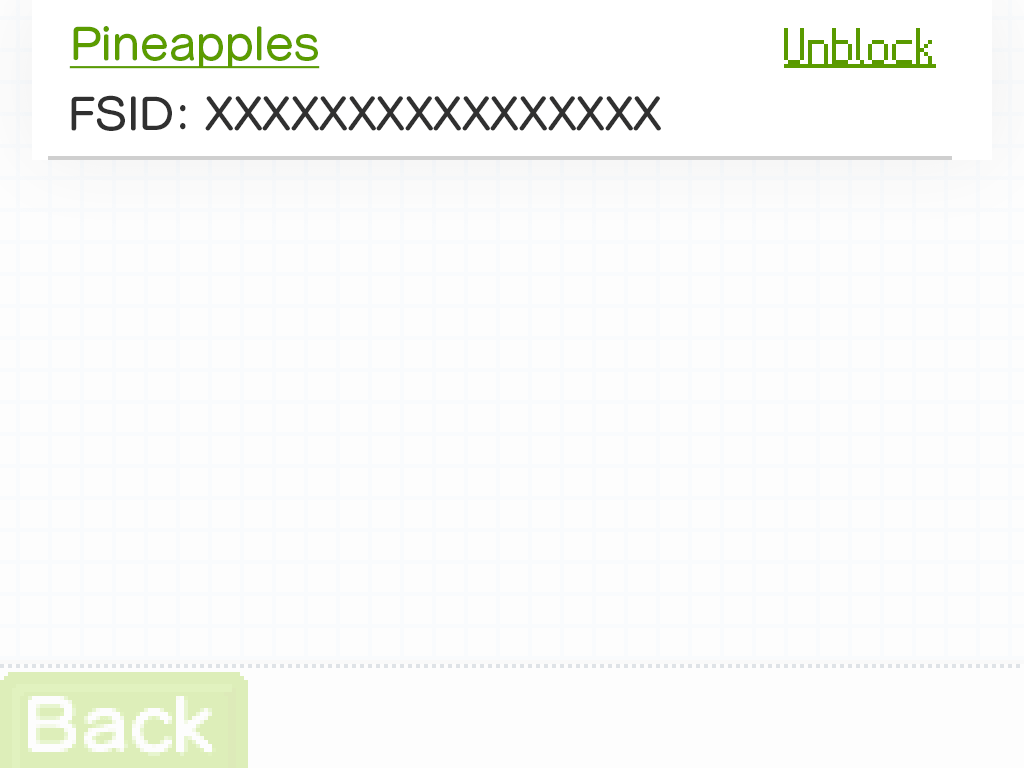
4. Read the disclaimer, then choose “Confirm Unblock”.
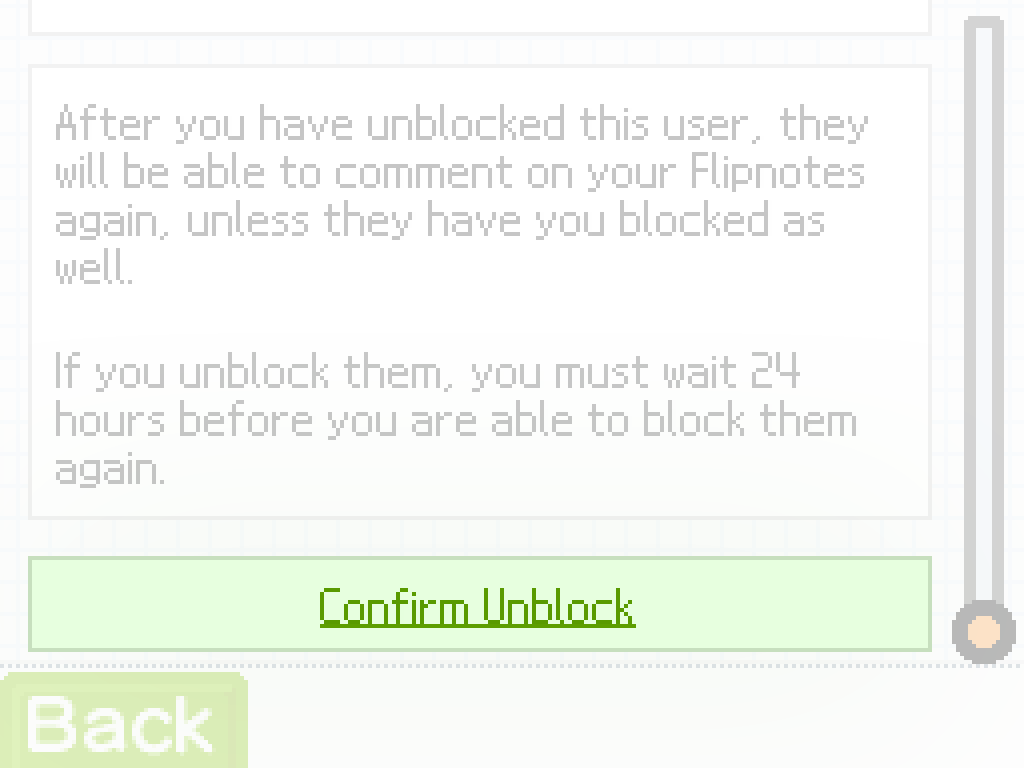
5. Once unblocked, you will see a confirmation. Hold “L” then tap “Menu” to return to the main menu.
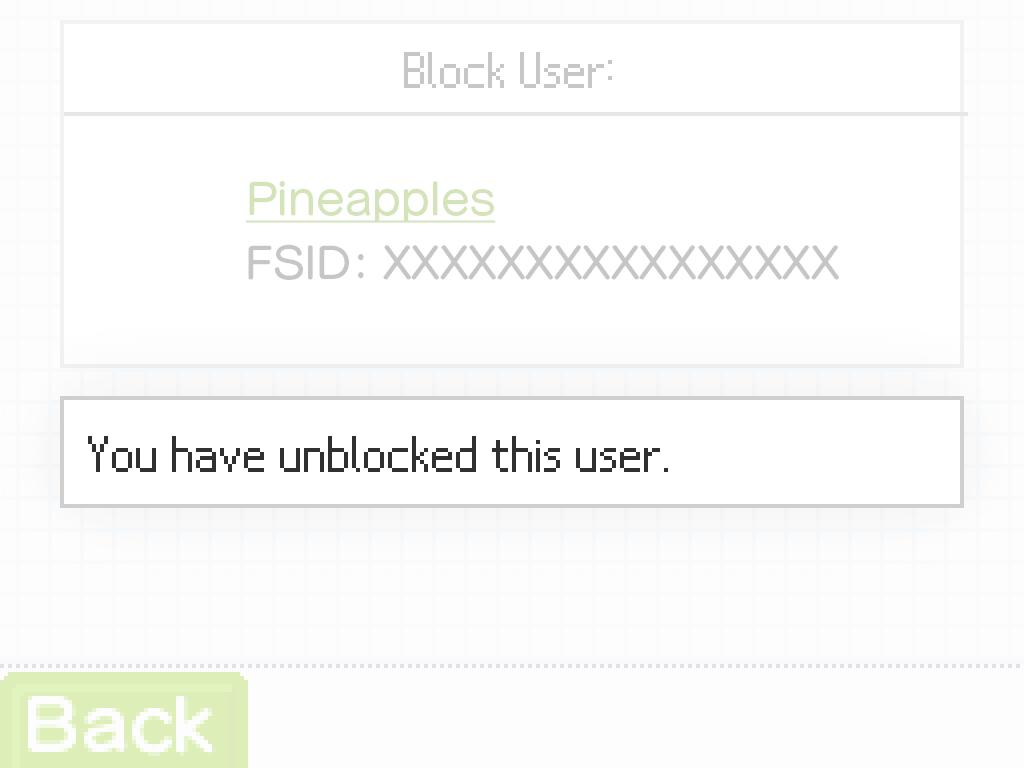
If a user is harassing you, please report them to us after you have blocked them! Our email is [email protected]. We are here to help.
Any questions, comments, or concerns?
We’re all ears! Let us know via Discord or Support Email.
