
Sudomemo Playlists are the hot new feature in town; sharing your most beloved Flipnotes with friends has never been easier! Let’s learn all there is to know about this revolutionary new technology.
What are Playlists?
Playlists are a way for anyone to create a collection of Flipnotes on Sudomemo. Having a Playlist is almost like having your very own, personal channel, and you can have as many of them as you want!
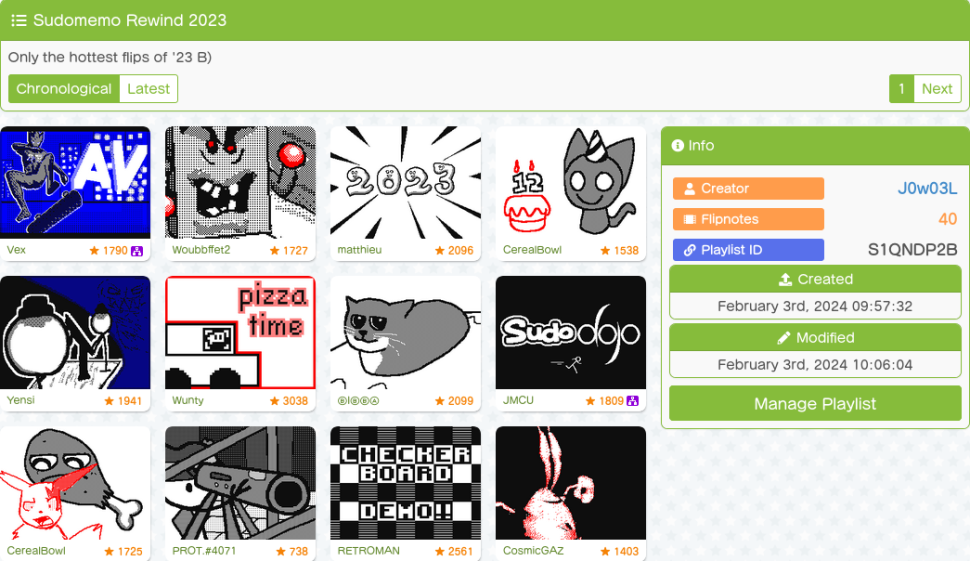
Creating Playlists
When you watch a Flipnote on Sudomemo, look for the “Playlist” section at the bottom of the details panel. Click/tap on the “Add to Playlist” button.
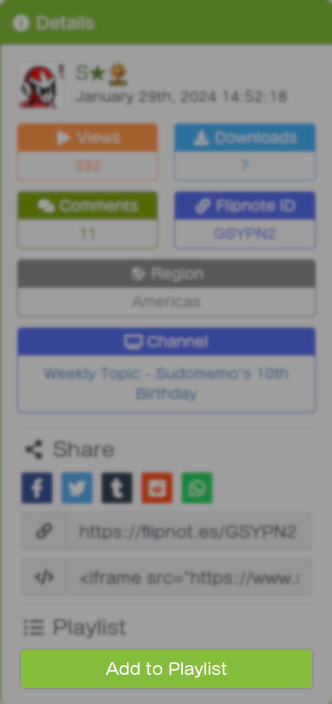
🔍 Can’t find the button? Make sure that you’re logged into your Sudomemo account.
A menu should appear, click/tap on the button labelled “Add to new Playlist”.
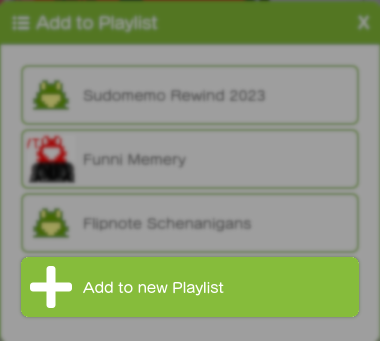
🔍 Can’t find the button? You may need to scroll down to find it.
Enter a title and/or description if you wish (you can change these later), and finally click/tap on the “Save Playlist” button.
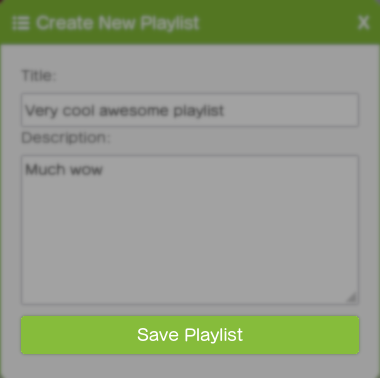
Congratulations; you have just created a new Playlist!
Adding/Removing to and from Playlists
Adding Flipnotes to Playlists is a similar process to creating a Playlist. Find the Flipnote that you want to add and click/tap on the “Add to Playlist” button. Instead of using the “Add to new Playlist” button, you should find the Playlist that you want to add to and click/tap on that.
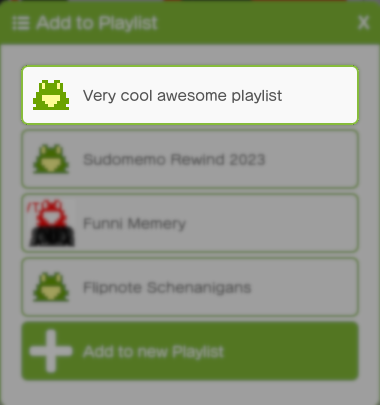
To remove a Flipnote from a Playlist, follow the same steps as you would to add that Flipnote to a Playlist, but click/tap on the red “Remove from Playlist” button instead.
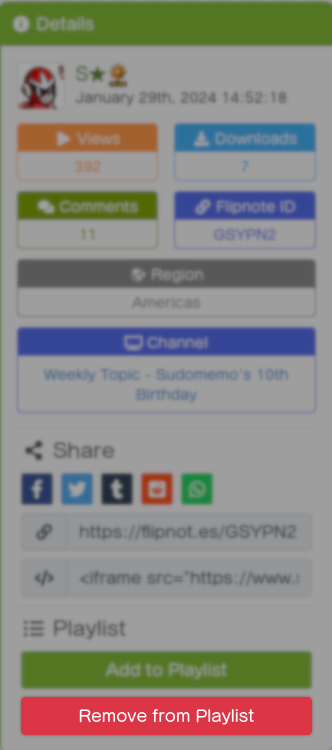
🔍 Can’t find the button? It won’t appear if this Flipnote is not in any of your Playlists.
Finally, click/tap on the Playlist you want to remove the Flipnote from.
Managing Playlists
To manage a Playlist, go to that Playlist and click/tap on the “Manage Playlist” button at the bottom of the info panel.
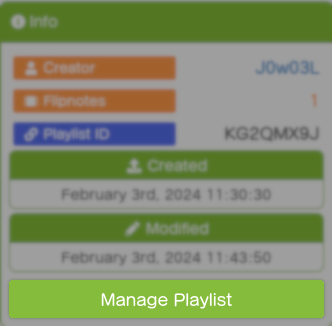
This should open up a menu, where you can change the title/description of the Playlist, change the Playlist’s visibility, or delete the Playlist.
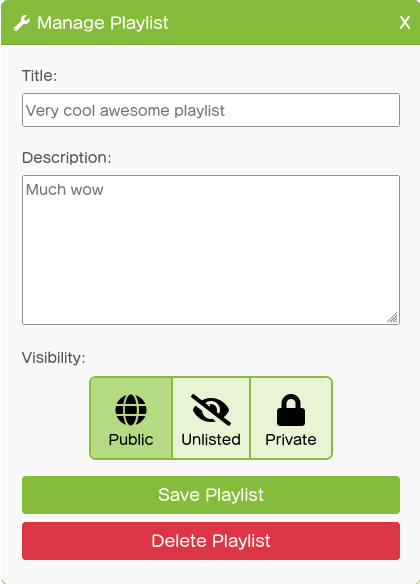
ℹ️ Change a Playlist’s visibility to “Private” if you don’t want others to see it. Setting it to “Unlisted” will also hide the Playlist from others, but it will still be accessible to anyone with the link.
After making changes here, don’t forget to click/tap on the “Save Playlist” button, otherwise your changes will be lost!
Sharing Playlists
To share a Playlist with people, you can simply send them a link to the Playlist’s page.
💡 Pro tip – Playlists can also be shortlinked to by using their Playlist ID!
💾 Playlists are currently missing buttons to share with other platforms.
